Introduction
Revit have a function to create section box from selected elements but it not always convenience incase of the element too big while you only want to view a small area or some linked elements that you can not select. In order to enhance this feature, I created a small tools to help you quickly create a section box from a simple rectangular selection with elevation define by user.
Feel free to download and try our add in as following link: https://www.cherrybimservices.com/p/cherry-bim-tools-for-revit-automation.html
Download
|
Add in guideline
Step 1:
Make sure you are working on Floor plan or Ceiling plan to use this function. On View Tools panel of Cherry BIM tools, click on the Select 2 section box button:
After that, please select a rectangular selection just similar with the way you select element in Revit:
After that, a new window form will appear to let you set up the setting for the section box:
In this windows form, you can define setting for the section box:
- Bottom Level
- Base offset
- Top Level
- Top Offset
Click OK button to start create a section box within the area and elevation you select:
 |
| A new section box is created |
For more details, please watch following video:
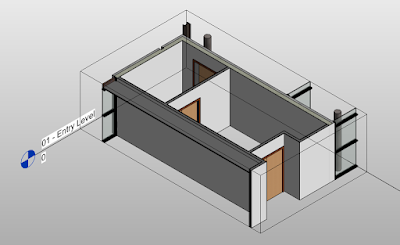



Comments
Post a Comment